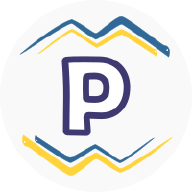Overview #
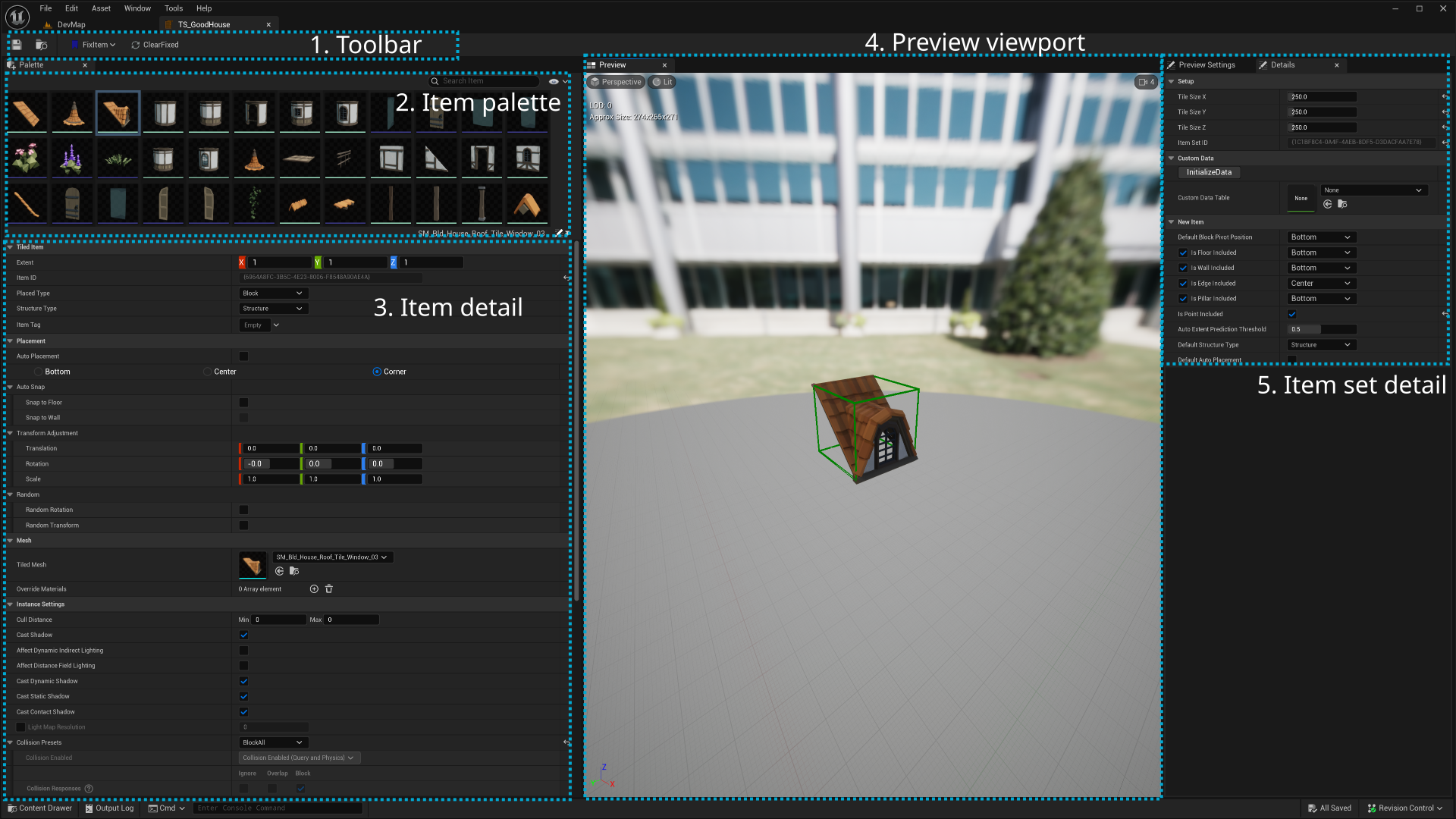
1. Toolbar #
Fix item #

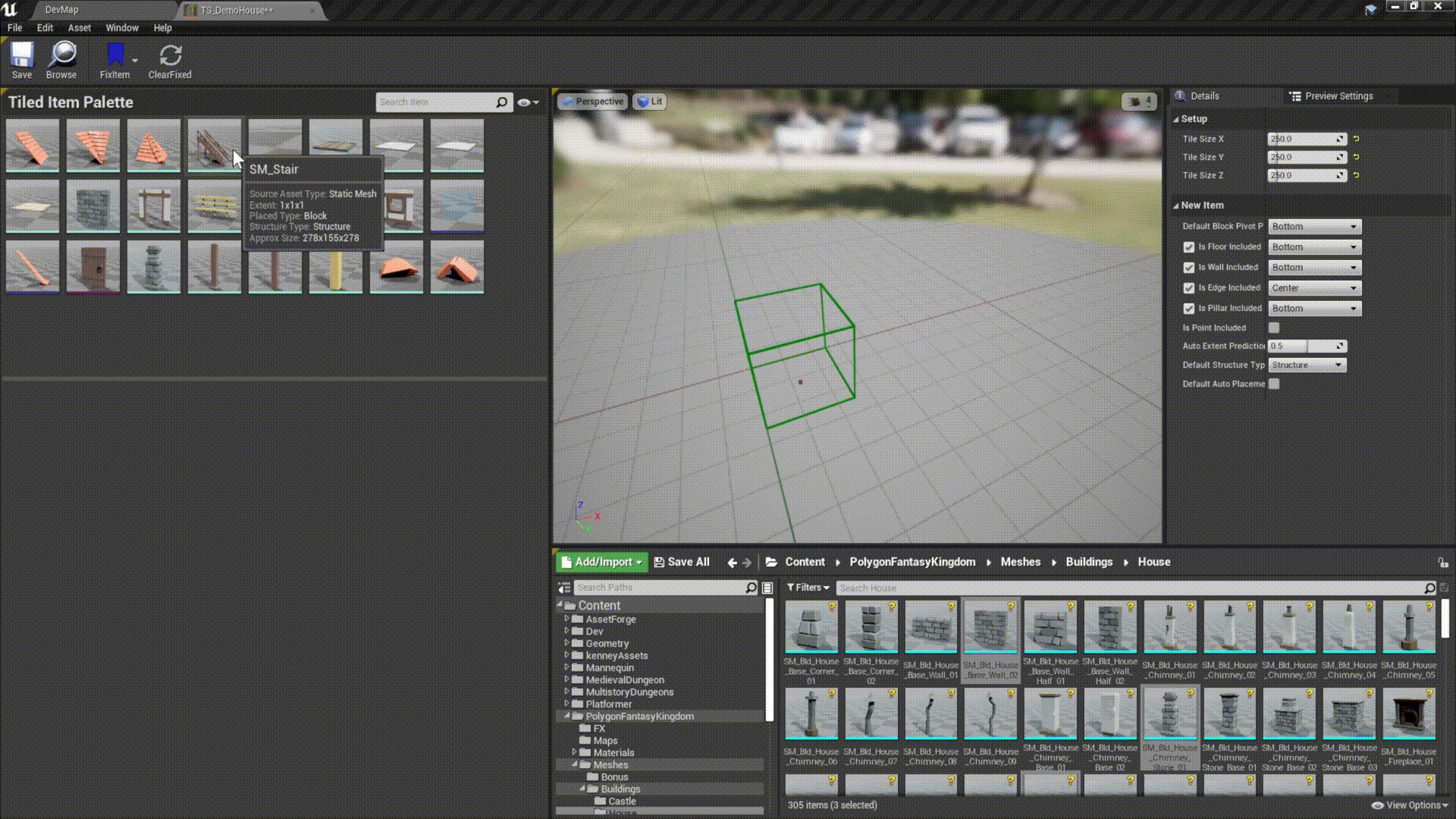
Clear fixed #

2. Item palette #
Search and view option #
Filter registered items.
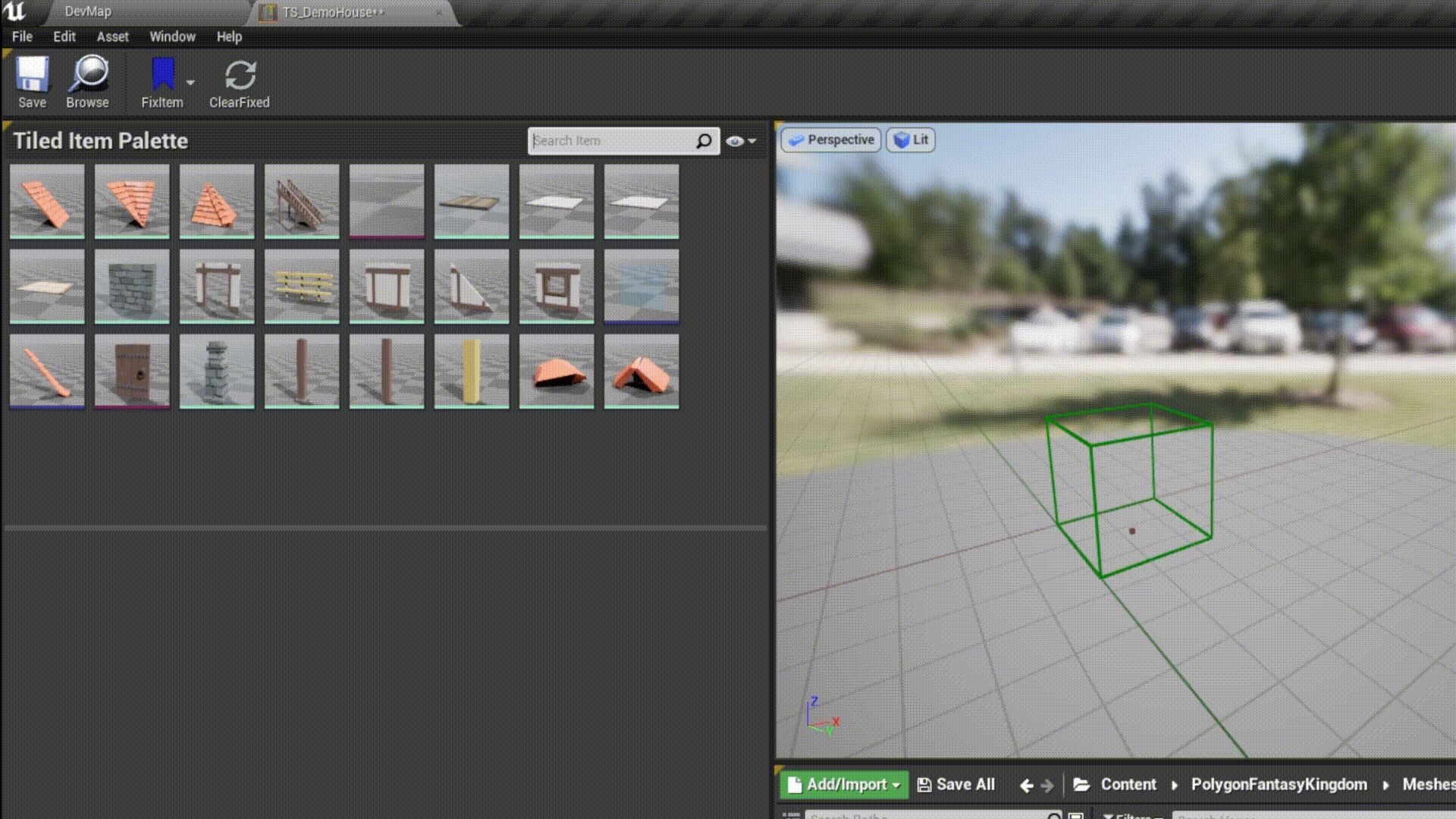
Registered items / Drop region #
Drag mesh / actor from content browser to here will register new items to this item set.
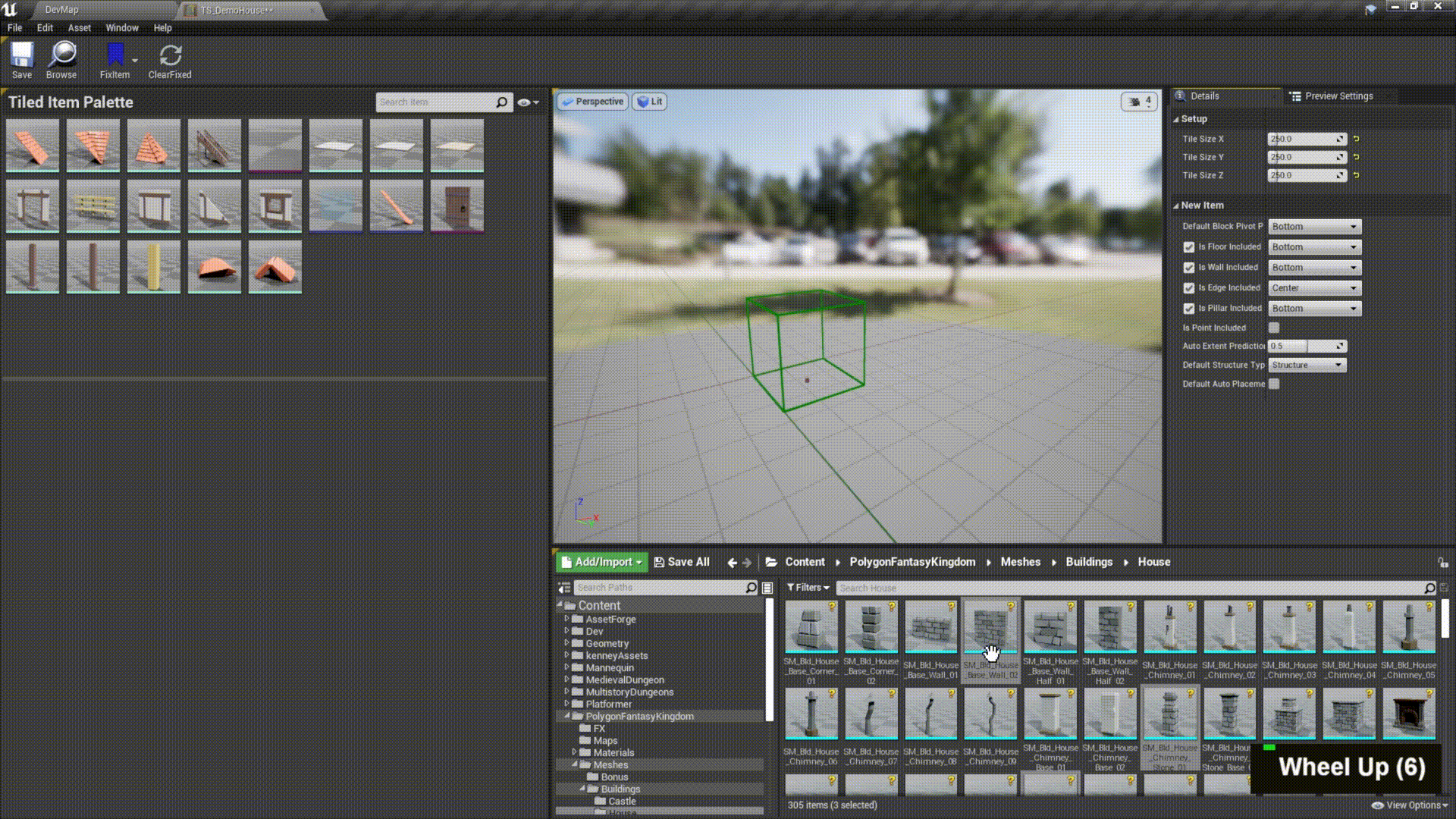
Preview and setup each item #
Select a item to display in preview viewport. Tweak the detail to make it locates properly.
3. Item detail #
Modify the detail of selected item. Can also select multiple items to modify.
Tiled Item #
Ensure you have a thorough comprehension of their meaning. For more information, checkout Placement Rule.
Properties within this category are immutable in tiled levels.
Extent #
The number of tiles this item occupied.
Placed Type #
Including block, floor, wall, edge, pillar, and point.
Structure Type #
structure or prop.
Placement #
Because mesh pivot points can vary, the following properties may be useful.
Auto Placement #
Automatically fitting a mesh to a desired position. It’s recommended that you don’t use this feature if the pivot point is specifically designed for its intended purpose.
Anchor Position #
The anchor position of an item within a tile. The placement type would vary in distinct anchor position options, such as: center, bottom, corner, side, or fit.
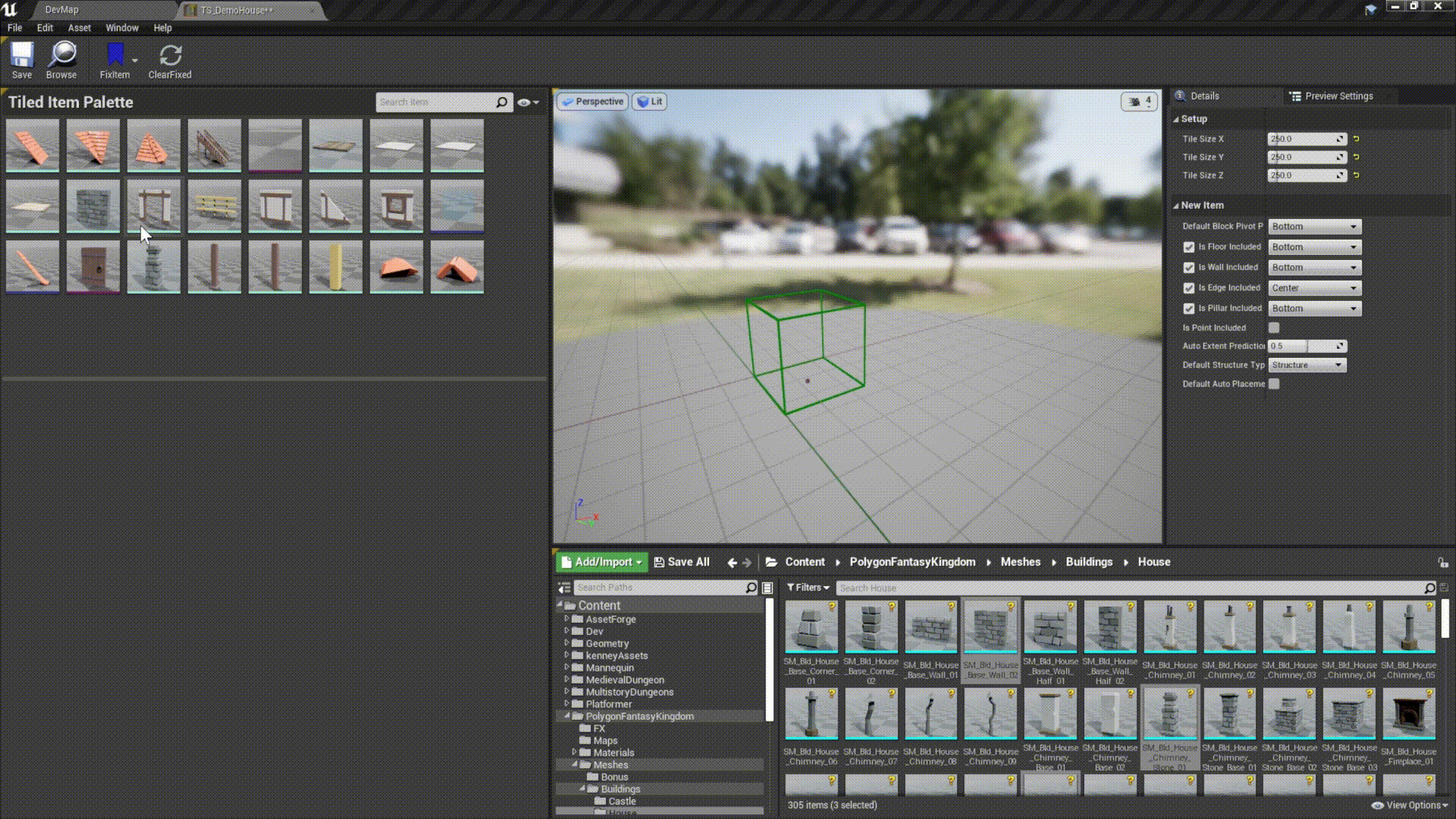
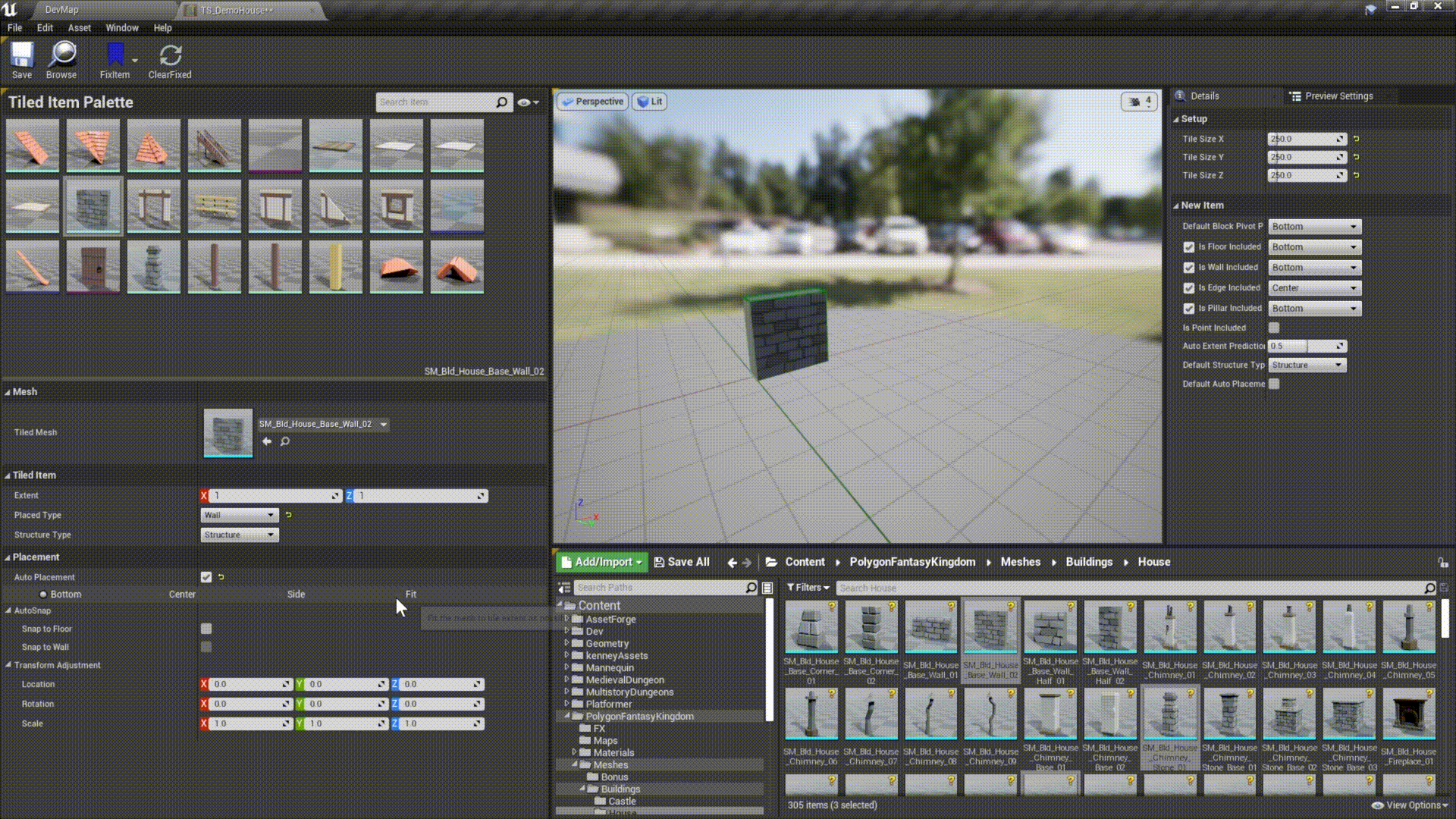
Auto Snap #
Automatically offset position in respond to floor or wall. Snap to wall is only allowed for wall-prop.
Checkout Painting tools - auto snap.
Transform Adjustment #
Additional refinement of the transformation to achieve accurate positioning.
Random Transform #
Randomize the rotation times or transformation during the painting process.
- random rotation

- random transform
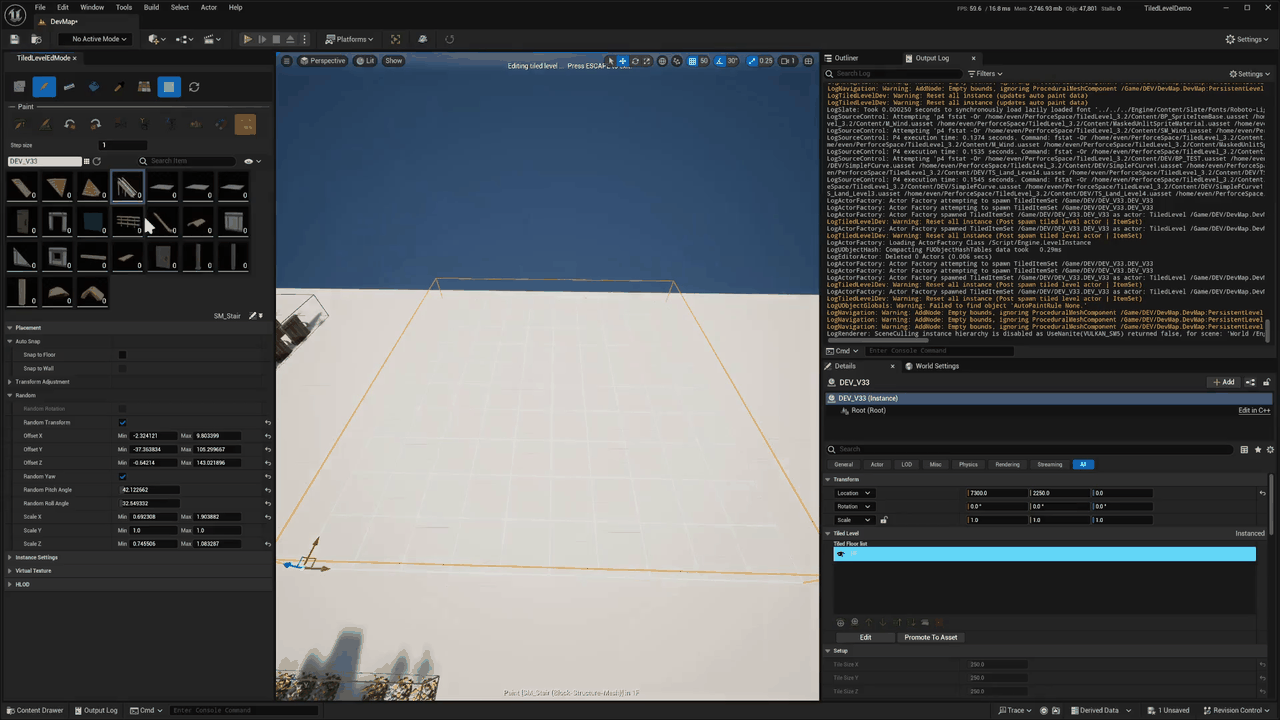
Mesh / Actor #
The source mesh / actor of this item. You can also override the materials for mesh based item.
HISM properties #
For mesh based tiled level item, you can tweak the hierarchical instanced static mesh component property here. The generated HISM will use follow these properties.
4. Preview viewport #
Preview selected item.
5. Item set detail #
Tile size #
The most important value to set is the tile size, as it affects key features such as tiled levels, auto rules, and game time support, which are all heavily dependent on this value.
Custom data #
For linking item set to any custom data. Only useful for gametime support.
New item settings #
The default values for creating new items.