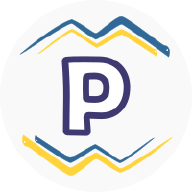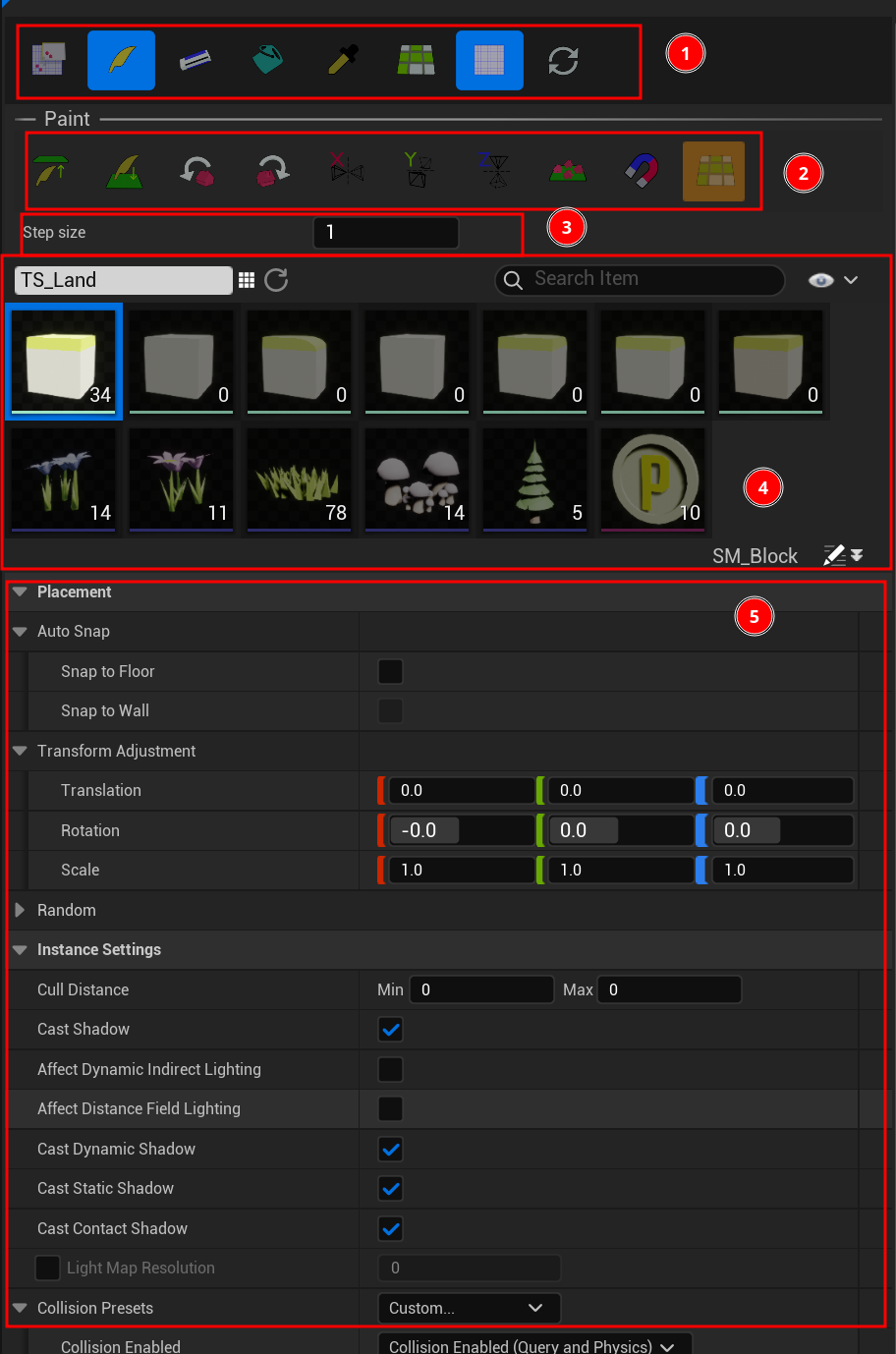
- Major tools
- Minor tools
- Major tool options
- Tiled item palette
- Item detail
Major tools #
Paint (B) #

Normal paint (LMB click or drag) #
Strait paint (Control + LMB drag) #
Force the brush move in vertical or horizontal direction.
Quick erase (Shift + LMB click or drag) #
Erase selected item, which are most likely the ones you just paint.
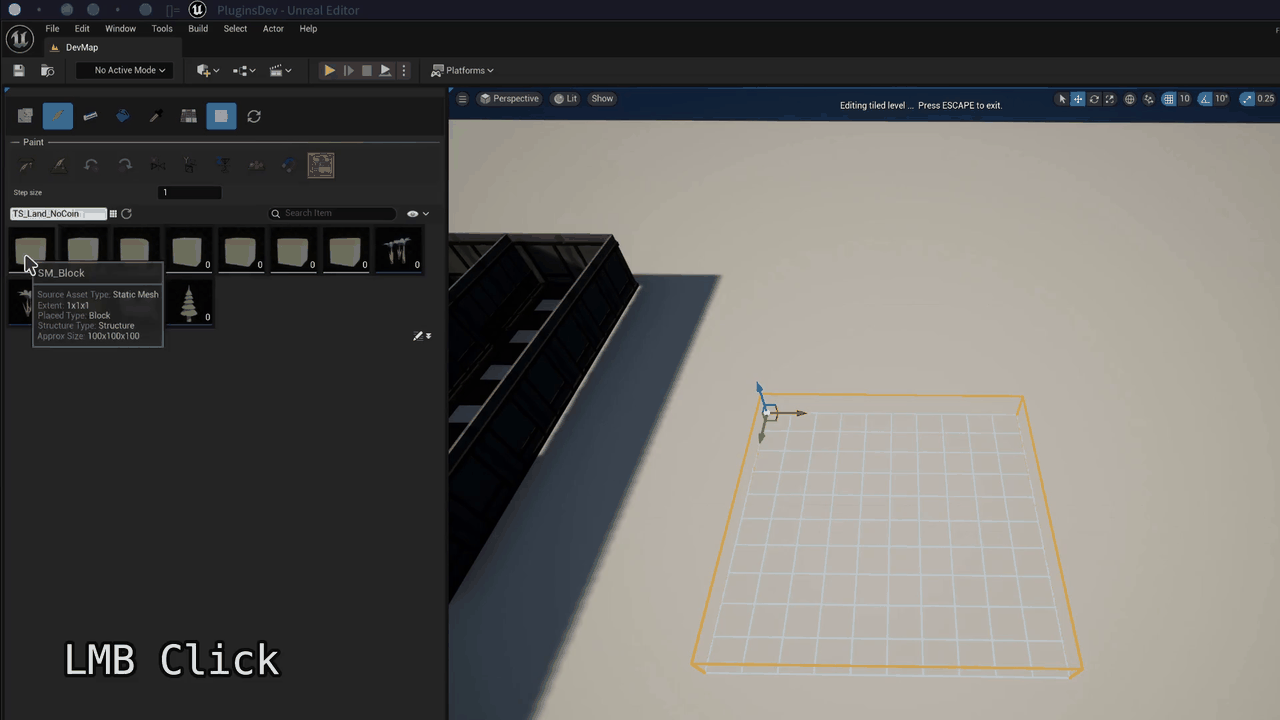
Eraser (Shift+B) #


Select (G) (Copy paste system) #

- LMB click to paint selected instances.
Shift + right mouse button (RMB) draginany modeto start select instances inside the box selection area.
Template item #
Save current selected instances to template item for future use.
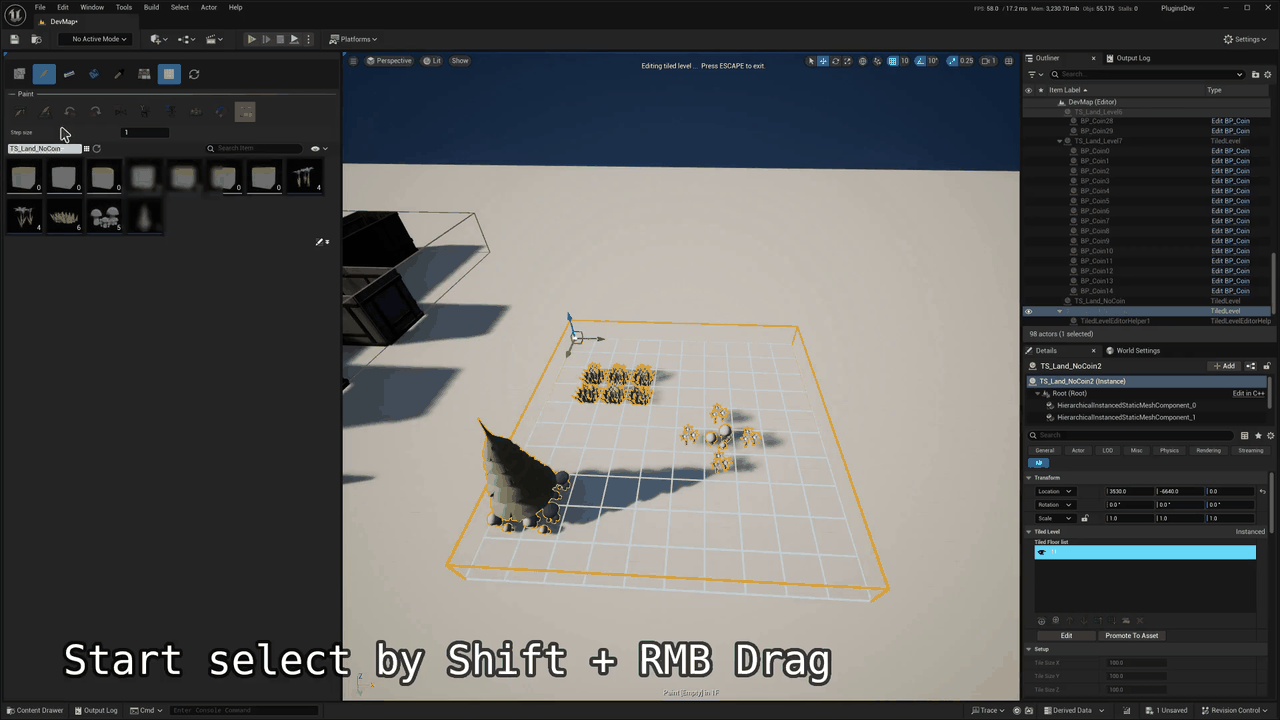
Fill (F) #

Draw #
LMB drag to draw a box area and fill selected block or floor items to it.
Tile #
LMB click to fill a continuous area with selected block or floor items. The area is determined by tile or edge boundary.
Edge #
LMB click to fill selected edge or wall items around continuous block or floor items.
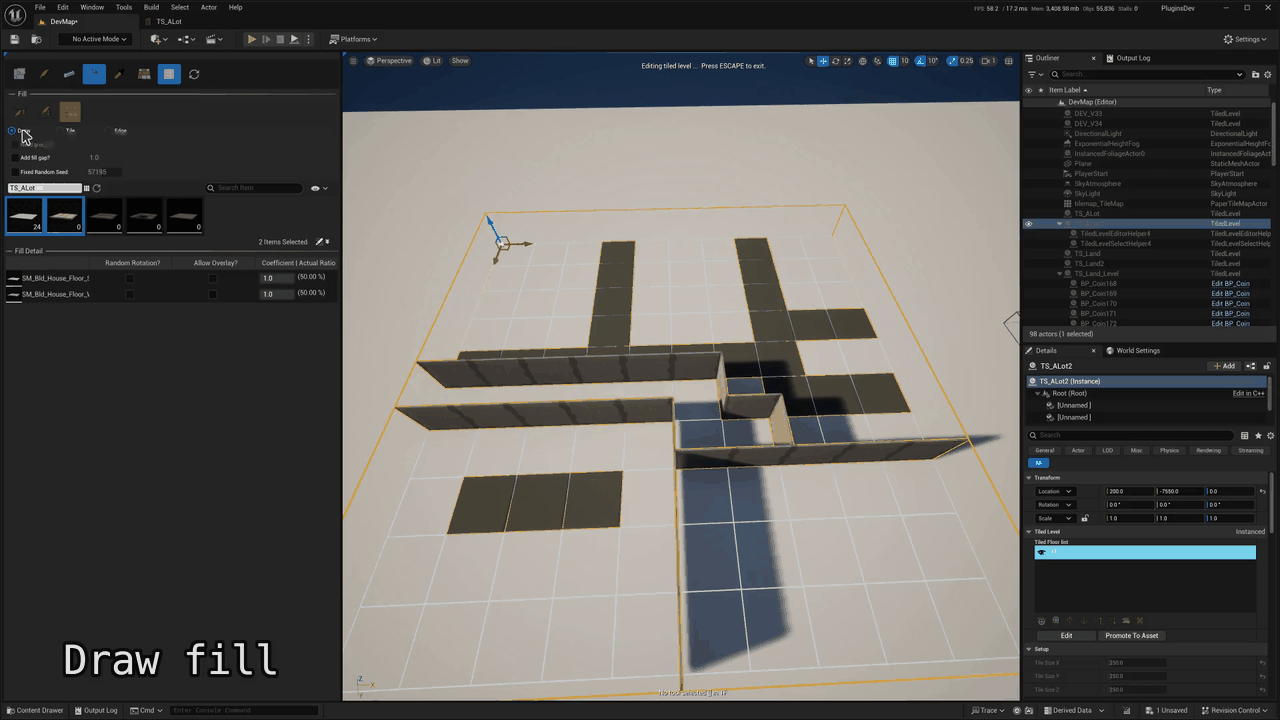
Eyedropper (X) #

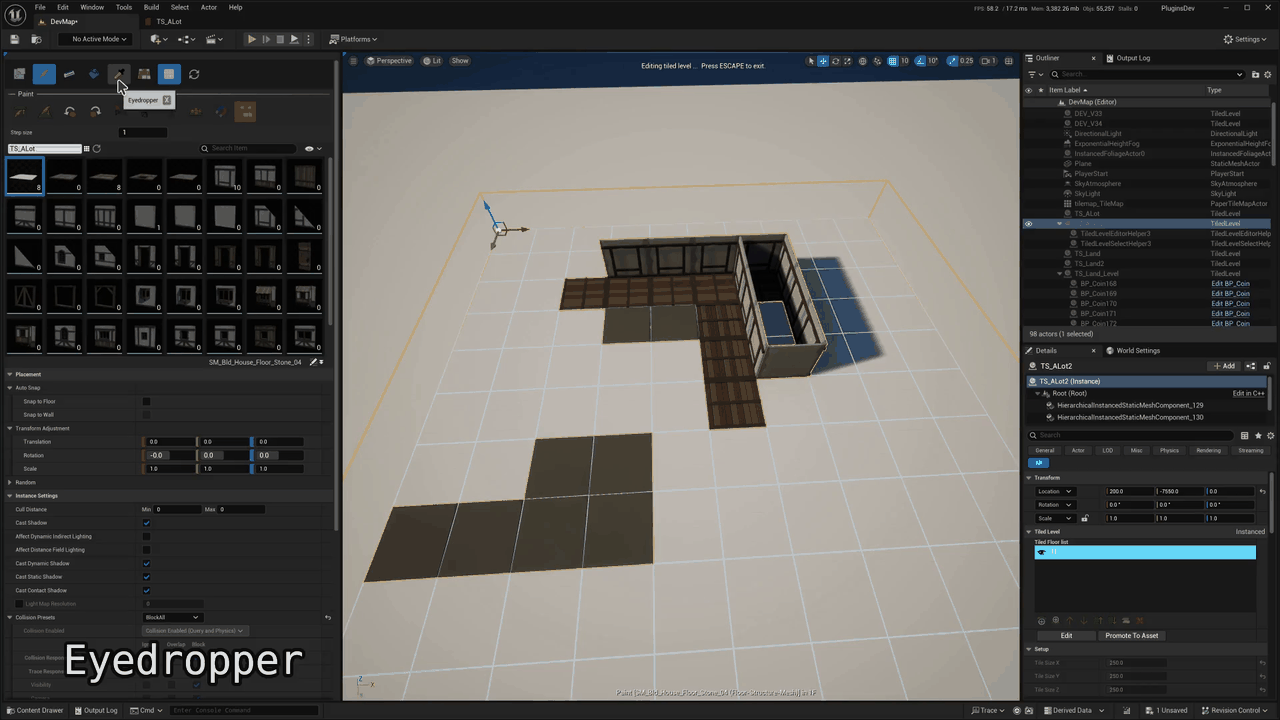
Toggle auto paint mode #

Toggle grid hints (Tab) #

Force reset instances (Alt + R) #

Minor tools #
Edit upper / lower floor (Z/C) #


Rotate (Q/R) #


Mirror X/Y/Z (1/2/3) #



Since the “Hierarchical Instanced Static Mesh Component” does not support negative scale, mirrored instance is implemented by spawning static mesh actors instead.
Auto snap (N) #

- Snap to floor
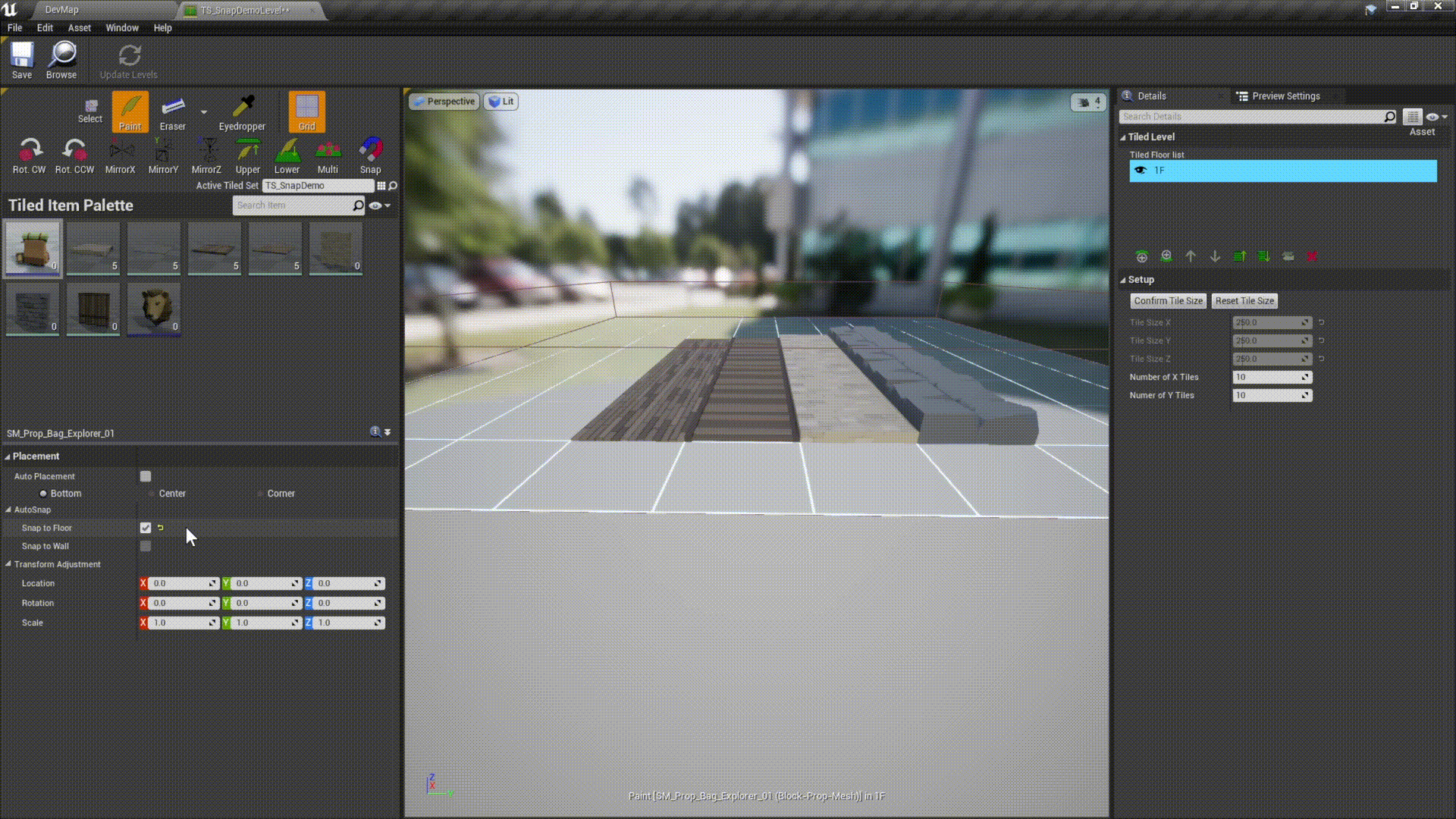
- Snap to wall
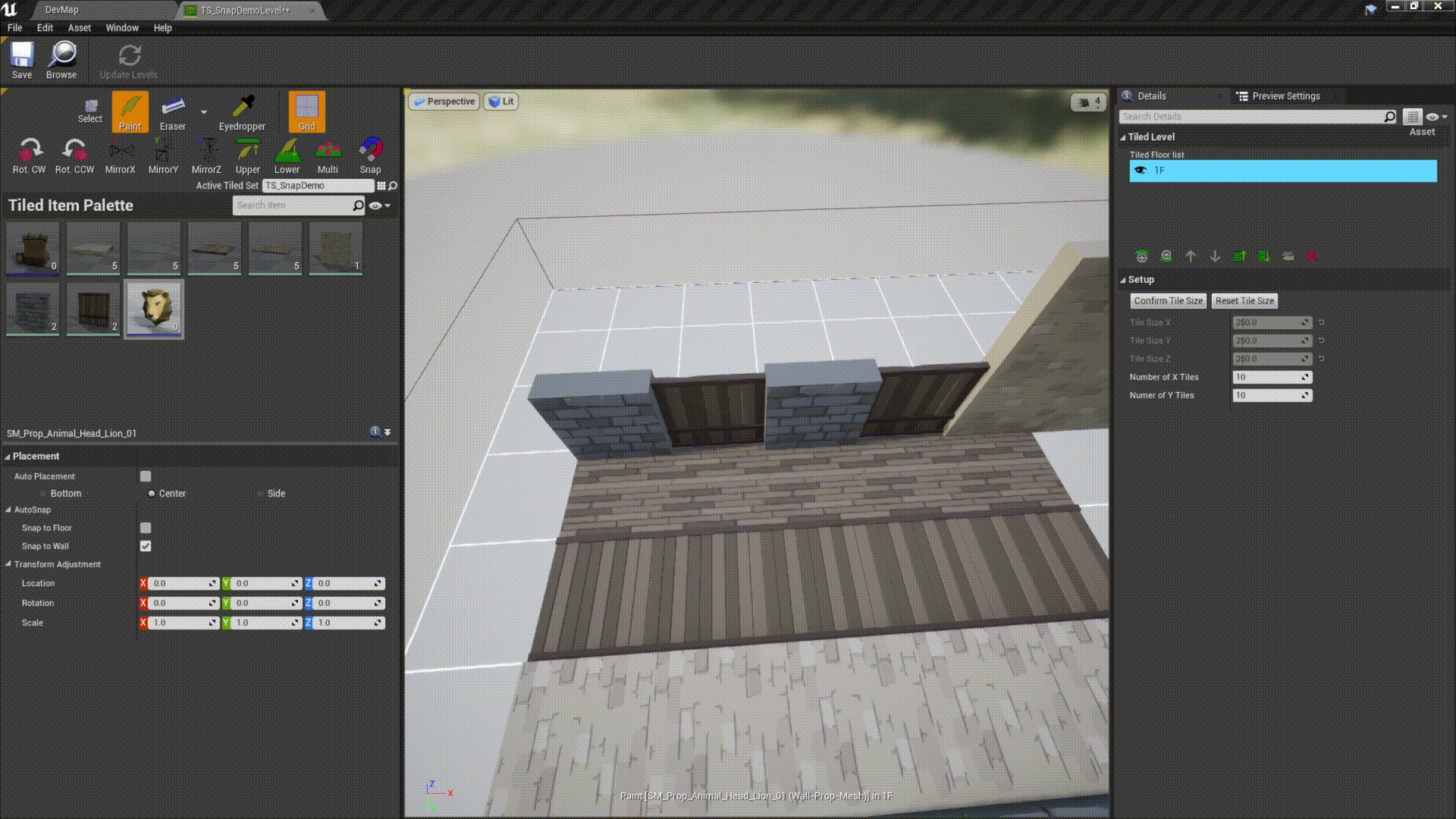
Multi mode (M) #