UpBulkRename
Table of Contents
A bulk rename tool with special hack to fix perforce related issues.
Why we need this tool? #
We’ve all been there - accidentally renaming a folder with lots of assets, only to have our Unreal Editor freeze for more than 15 minutes. And when we try to fix up the redirectors, we lose the file history in the process. It’s frustrating and unacceptable!
After detailed research, we discovered that these issues were rooted in the bad integration between Unreal Engine and Perforce. Even worse, Epic Games treats this as a “WON’T FIX” issue (UE-35365). So, we decided to take matters into our own hands and create a tool to fix it.
The Problems with Renaming Assets with Perforce Enabled #
-
Slow: Renaming an asset with Perforce enabled takes about 3 seconds to finish. While this may seem acceptable on its own, when you rename a folder with lots of assets, it can freeze your editor and disrupt your workflow. Disabling Perforce fixes the issue instantly.
-
Loss of History: When we rename an asset with Perforce enabled, Unreal Editor creates a redirector for the old name and a new asset. However, the file history stays within the redirector instead of being transferred to the new asset.
The Solution #
Based on our research, here are the steps to solve these rename issues:
- Close Perforce source control in Unreal Editor
- Run p4 edit to mark related assets as editable (including all references and dependencies)
- Run Rename in Unreal Editor (to resolve dependencies)
- Move files back in an external file browser (to trick Perforce that the files haven’t moved yet)
- Run p4 move in the background
- Enable Perforce source control again
Our tool provides these steps when you enable “Perforce Fix” in the Rename dialog.
Install #
- Download from GitHub Repo, build it yourself.
- Purchase from FAB, install and enable it.
How to use #
- Regular use
- Select the assets, folders, or level actors you want to rename by right-clicking on them.
- Choose “UP Bulk Rename” from the context menu to open the rename dialog.
- Set new names for your selected items using operational methods (e.g., adding a prefix, finding and replacing characters) or directly editing the name.
- Click “Execute” to apply the changes.
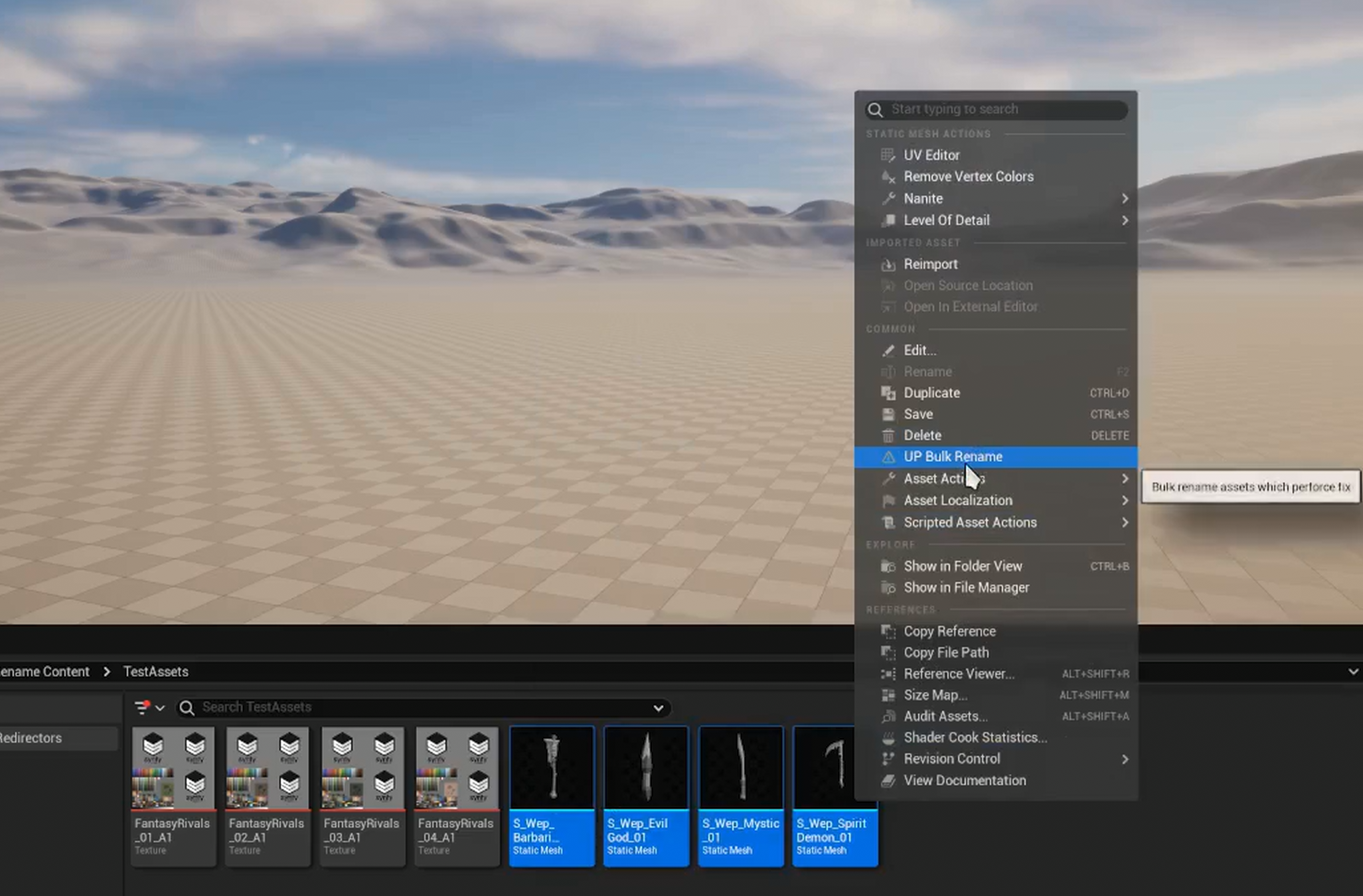
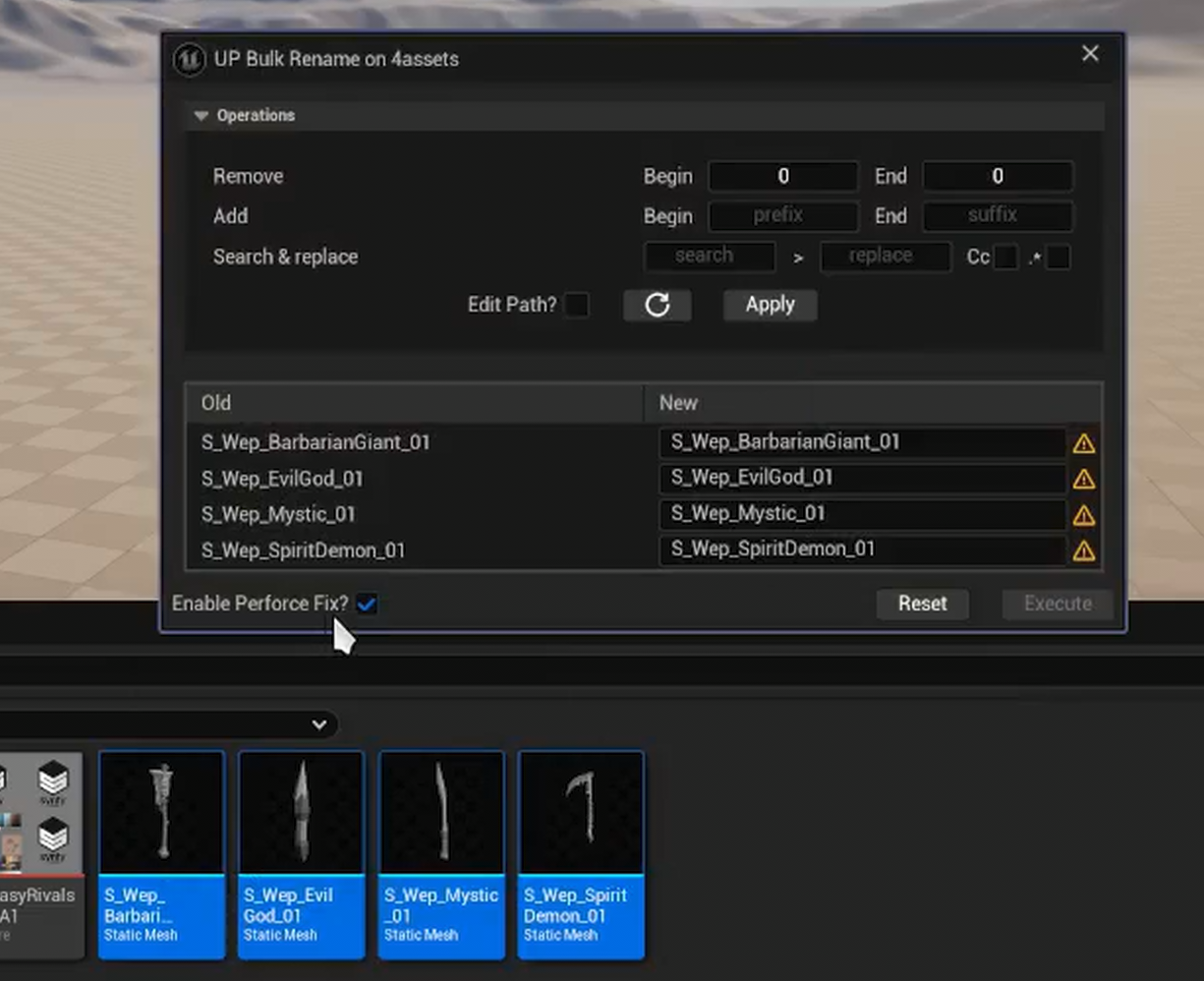
- Enable perforce fix
Before using the UP Bulk Rename Tool with Perforce integration, you’ll need to configure your editor preferences:
- Go to Editor Preferences > Plugins > UPBulkRename.
- Fill in the required login information (Perforce username, workspace, port, and password).
- Enable Perforce source control within the plugin settings.
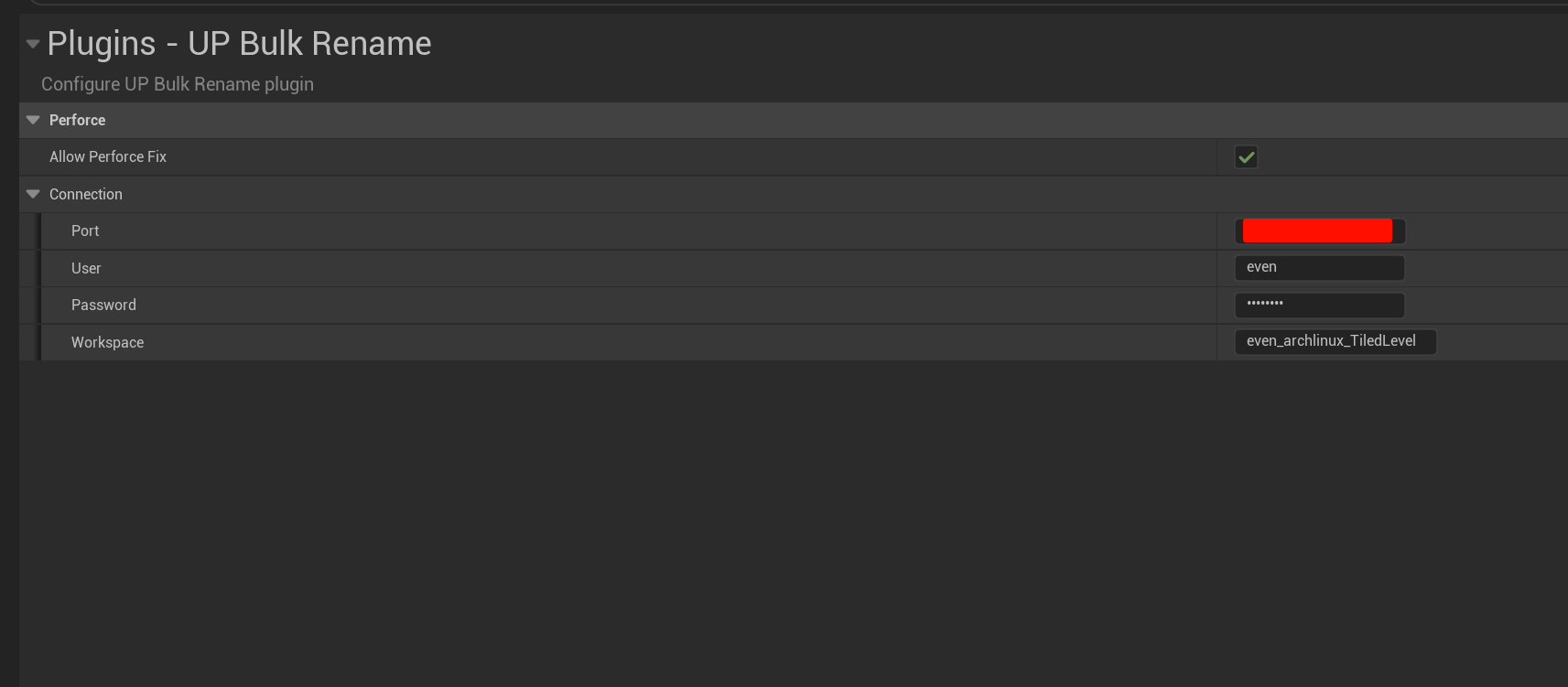
Comparison #
Known Issues #
P4Ignore #
Our tool doesn’t currently detect if assets are excluded by your P4ignore settings. If you enable “Perforce Fix” on ignored files, the hack steps will still be called. This might lead to undesired results.
Core Assets? #
Core assets are required by source code or config files. When missing, you won’t be able to open the editor. Regular rename processes have special treatments and warnings when renaming these assets. Our tool doesn’t yet include this treatment; you’ll need to take care of it yourself.
There are no articles to list here yet.