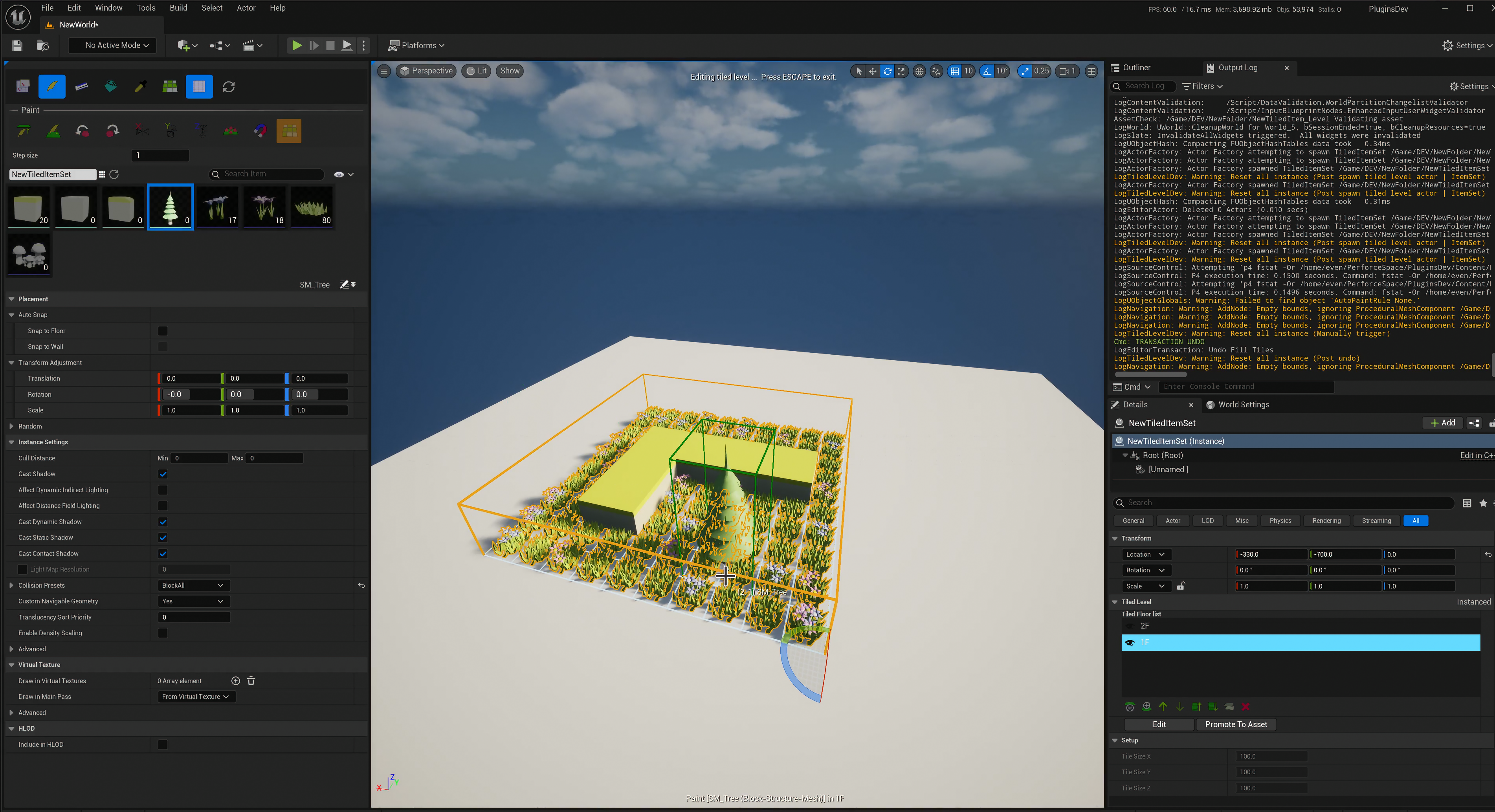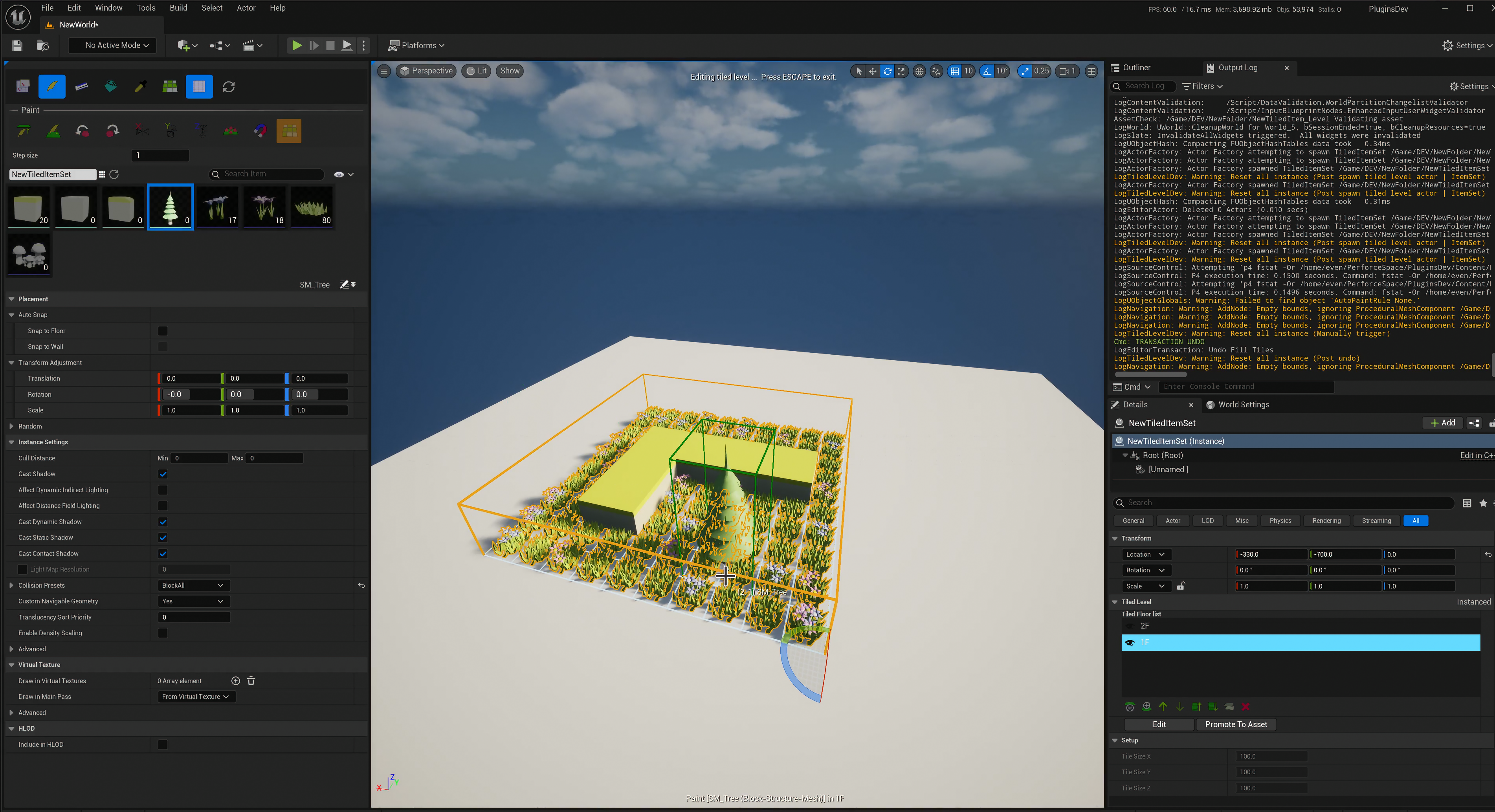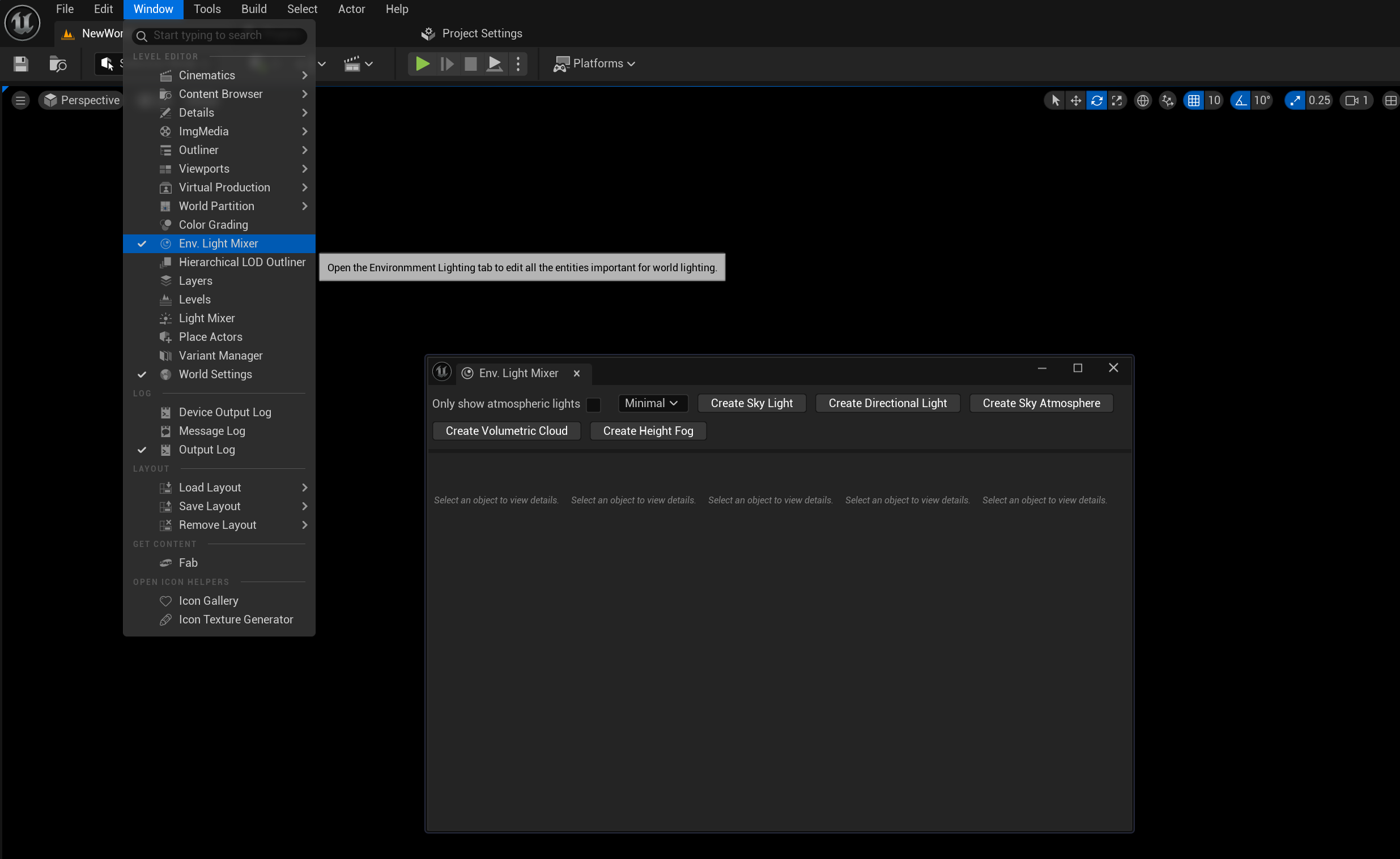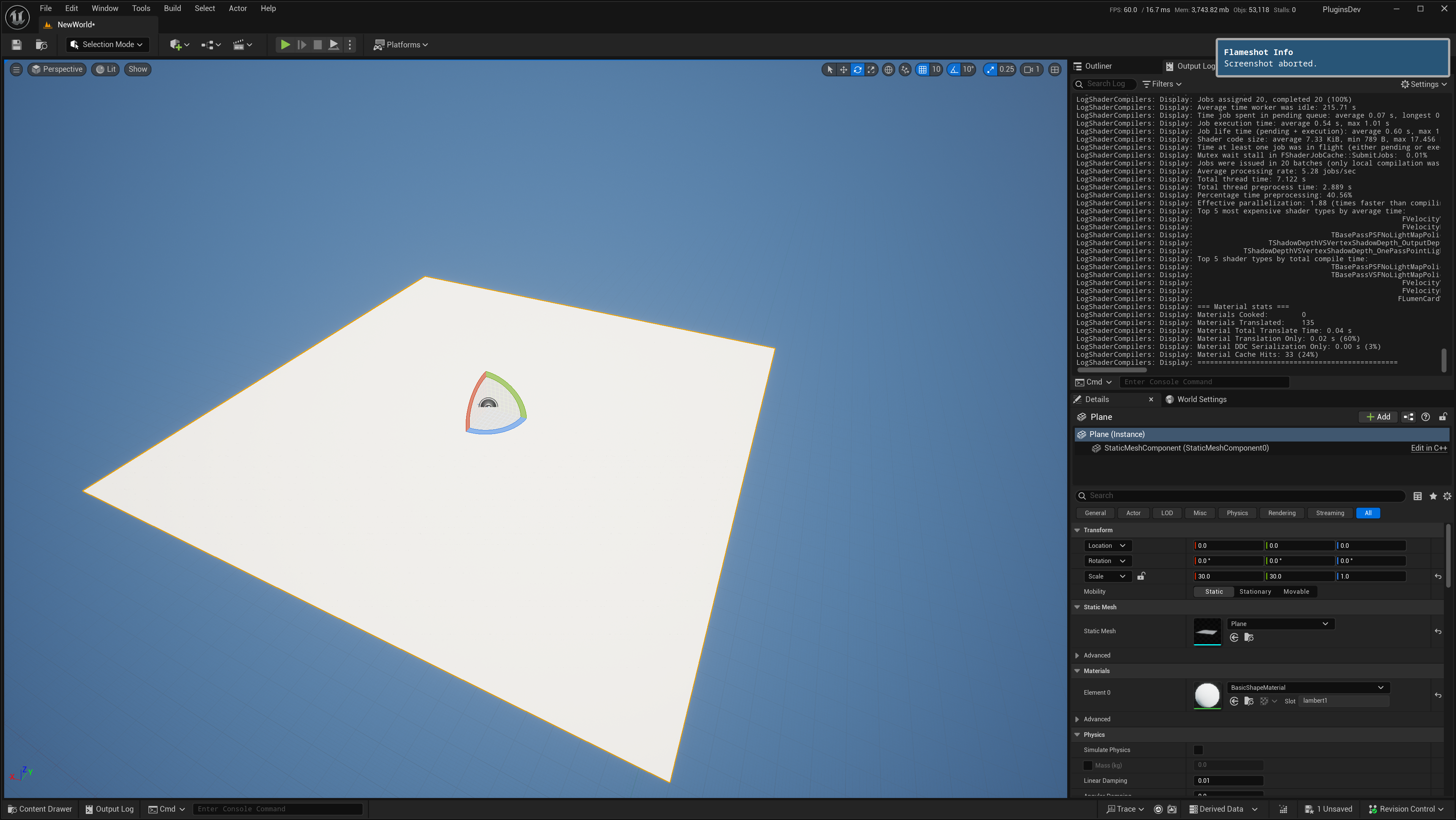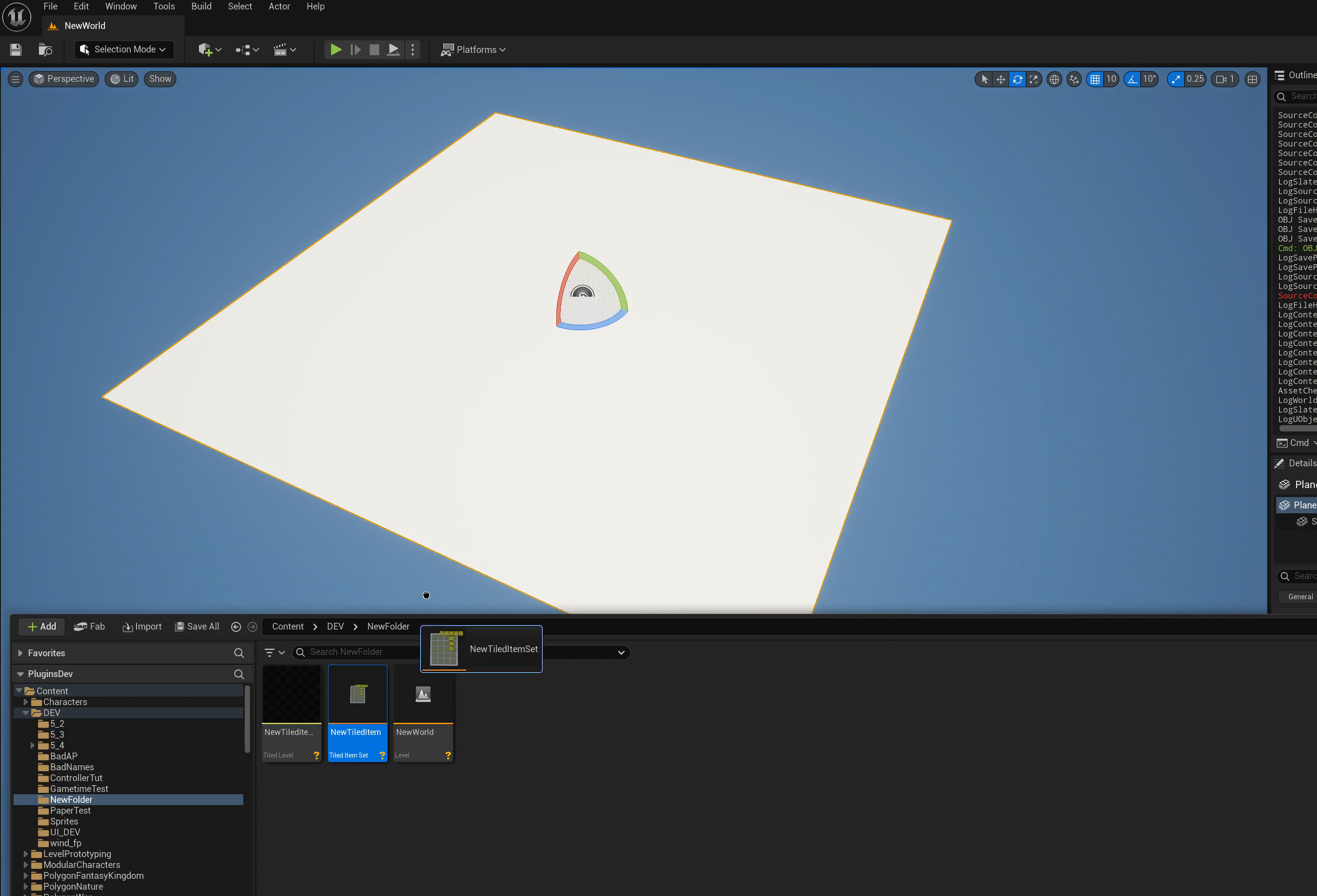quick start
Welcome to your first tutorial in tiled level! In this tutorial, you will learn the most basic setup for tiled item set and use it to create your first tiled level.
Setup
Install this plugin
- Install to your engine through Epic launcher.
Create a new tutorial project and activate tiled level
Prepare a startup map
Prepare tiled item set
Create new item set
Configure item set
-
Set tile size as 100x100x100 for this tutorial.


Tile Size is the most important value across the whole plugin. We will use demo land sample assets included in this plugin, which is designd in 100x100x100. You should change it to a relavent value when use your own assets.
Add items
-
Press Ctrl SPC to open content browser.
-
Navigate to
/TiledLevel/DemoLand/Meshes, and drag some blocks and foliages to palette. (make sure show engine content and plugin content is turned on)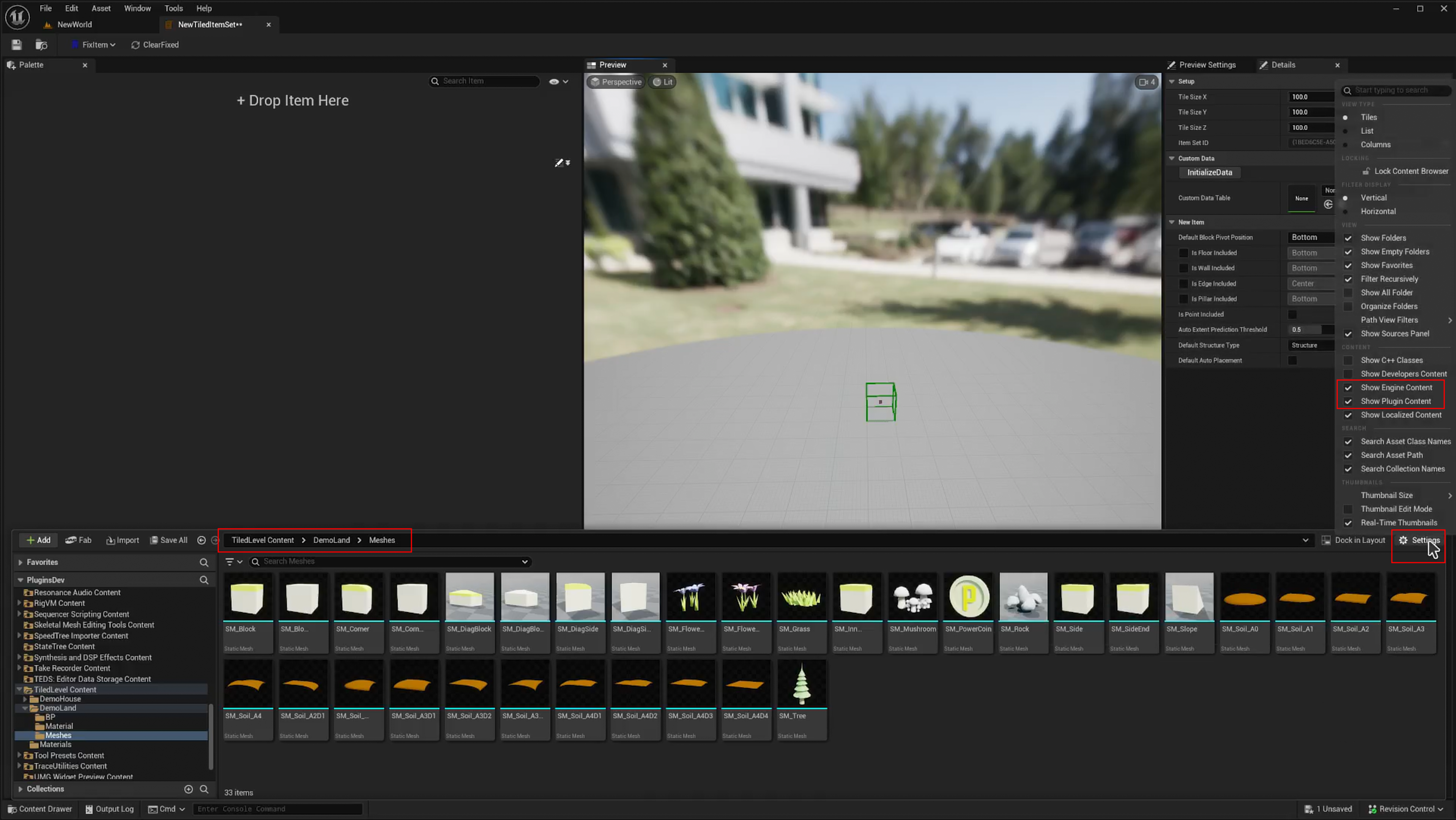
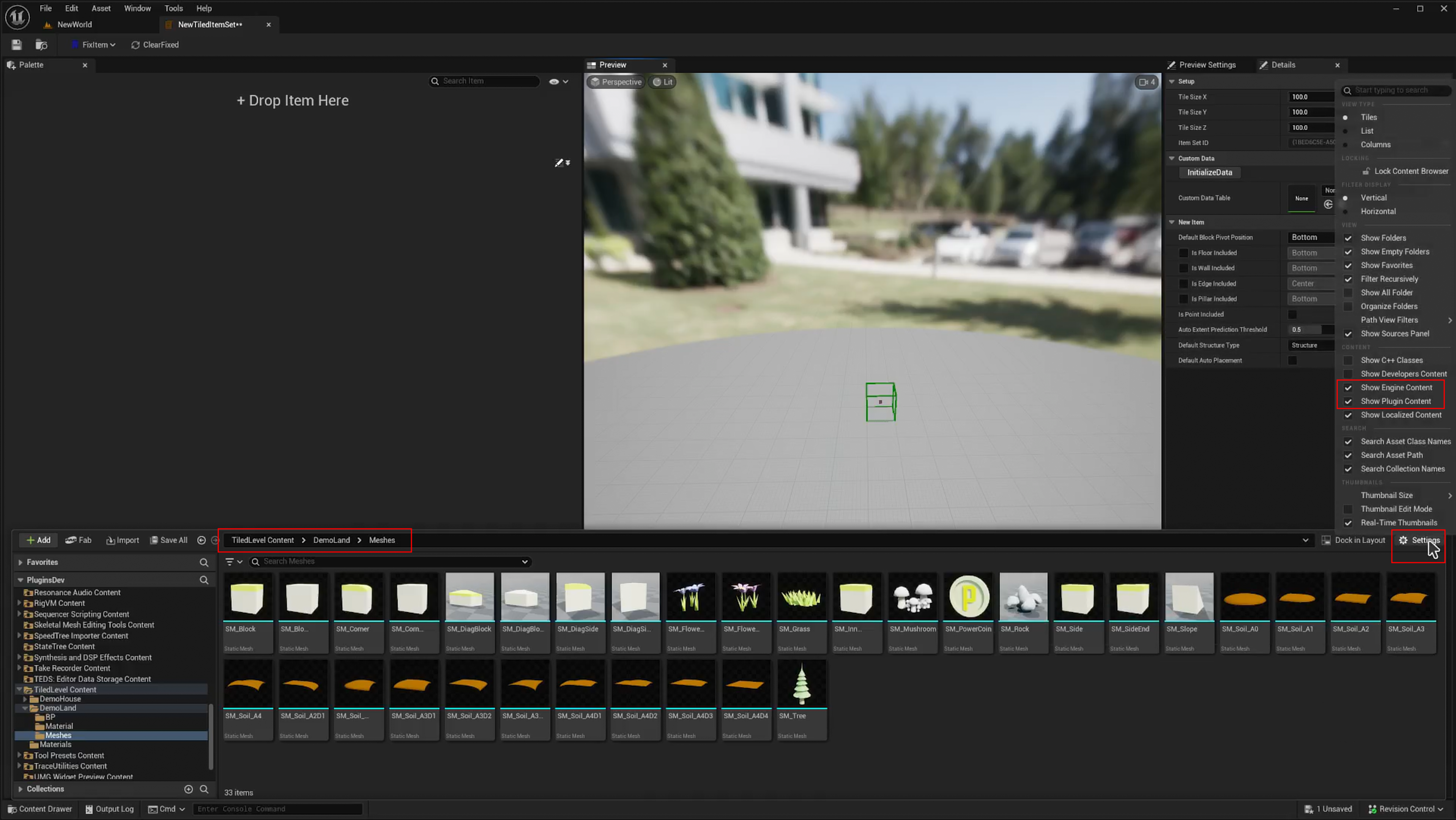
-
Change the placed type, structure type, and extent if needed.


Tweak item
-
Adjust the pivot options so that this item will locate at the desired position. (Corner for the block assets and center for foliage assets)
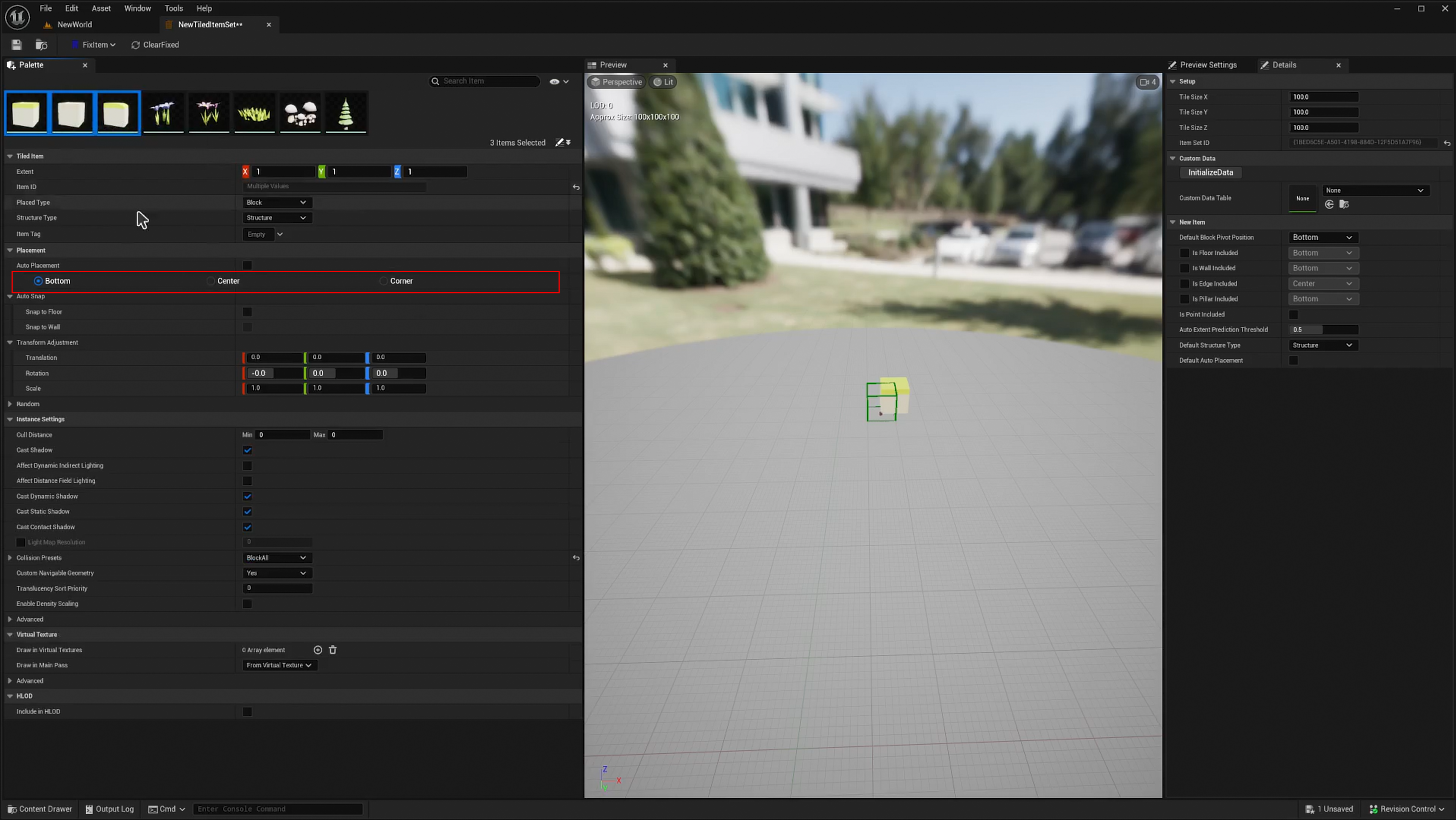
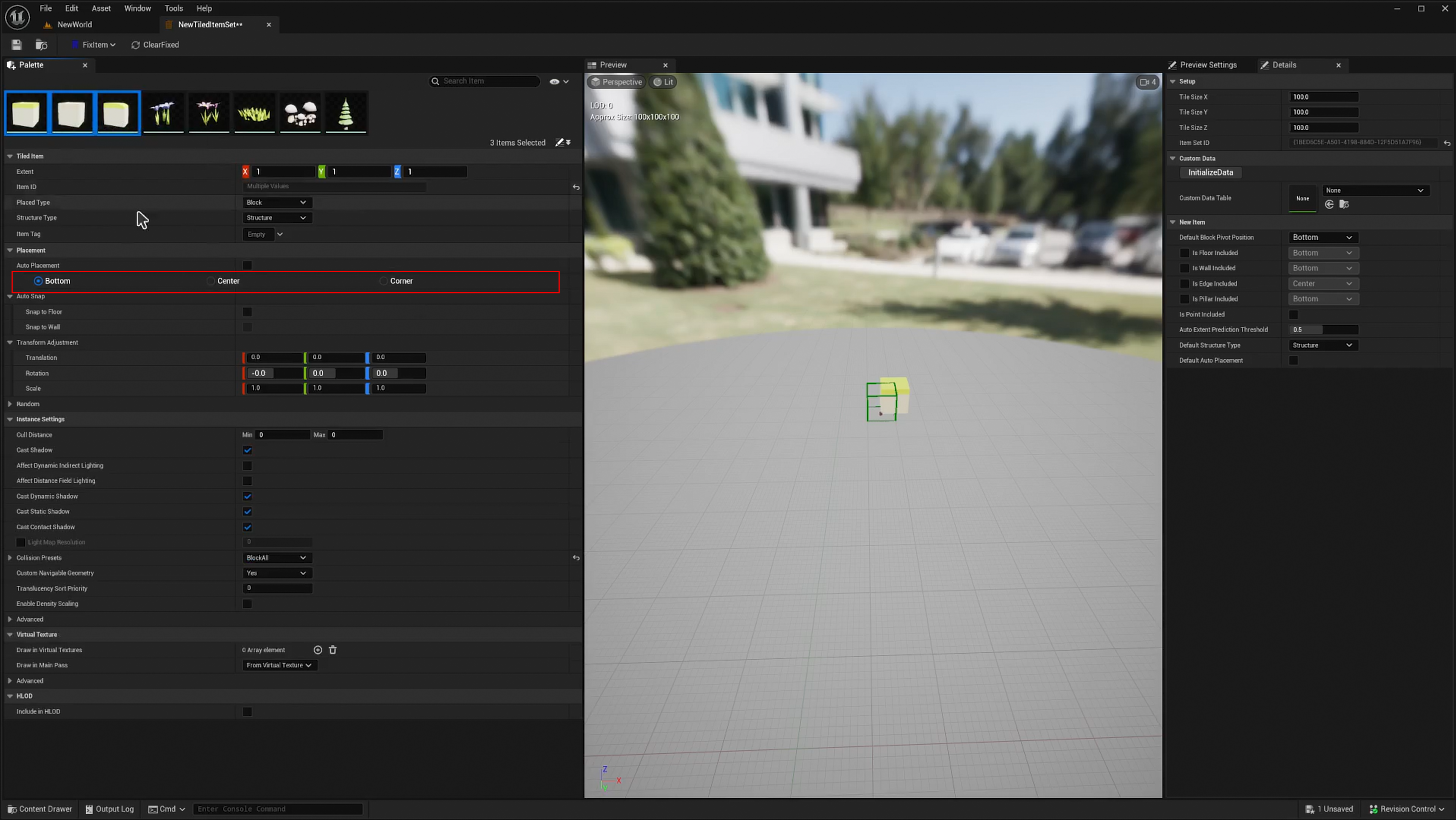
-
Set the disired placed type and structure type (prop for small foliage)
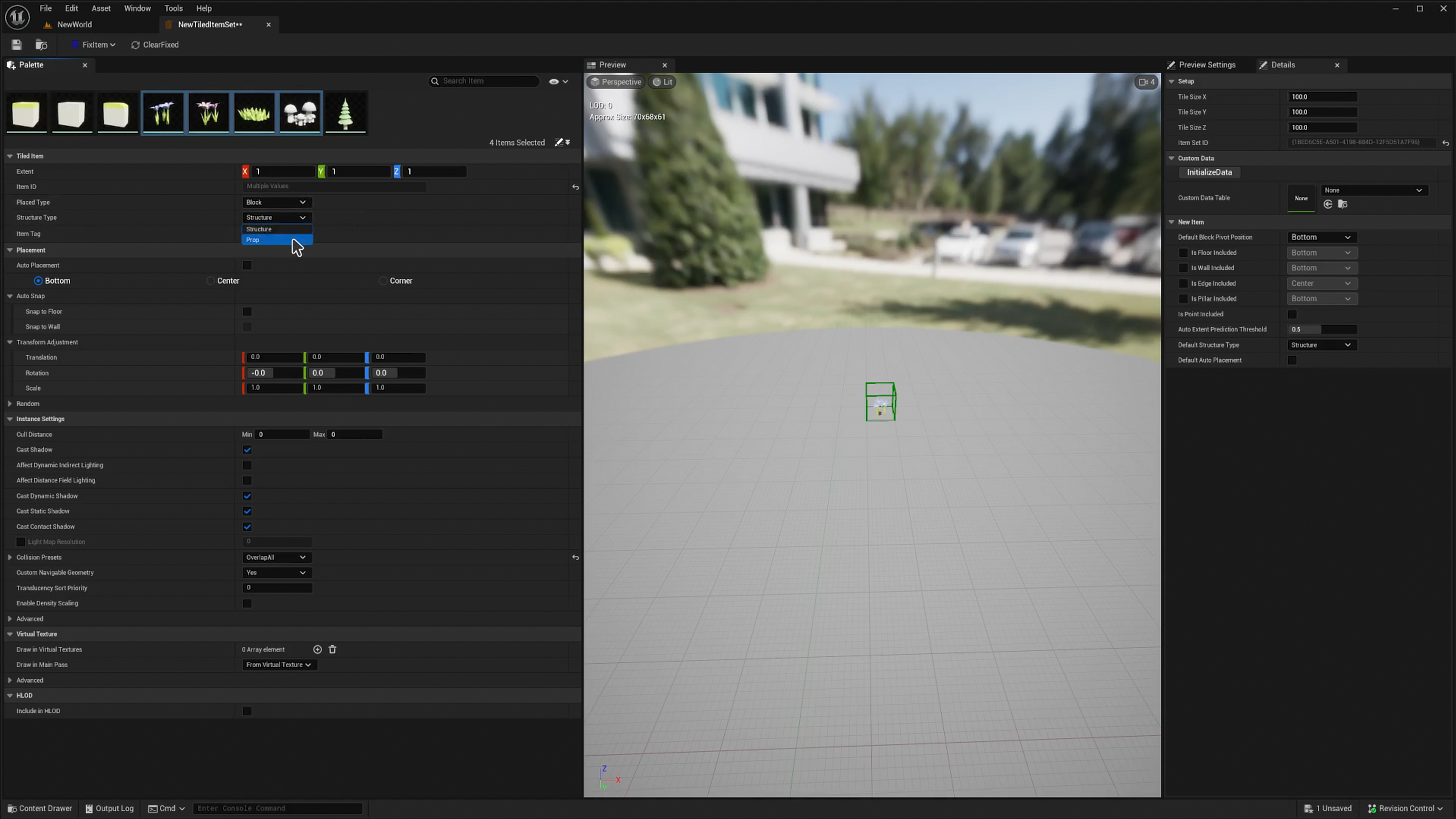
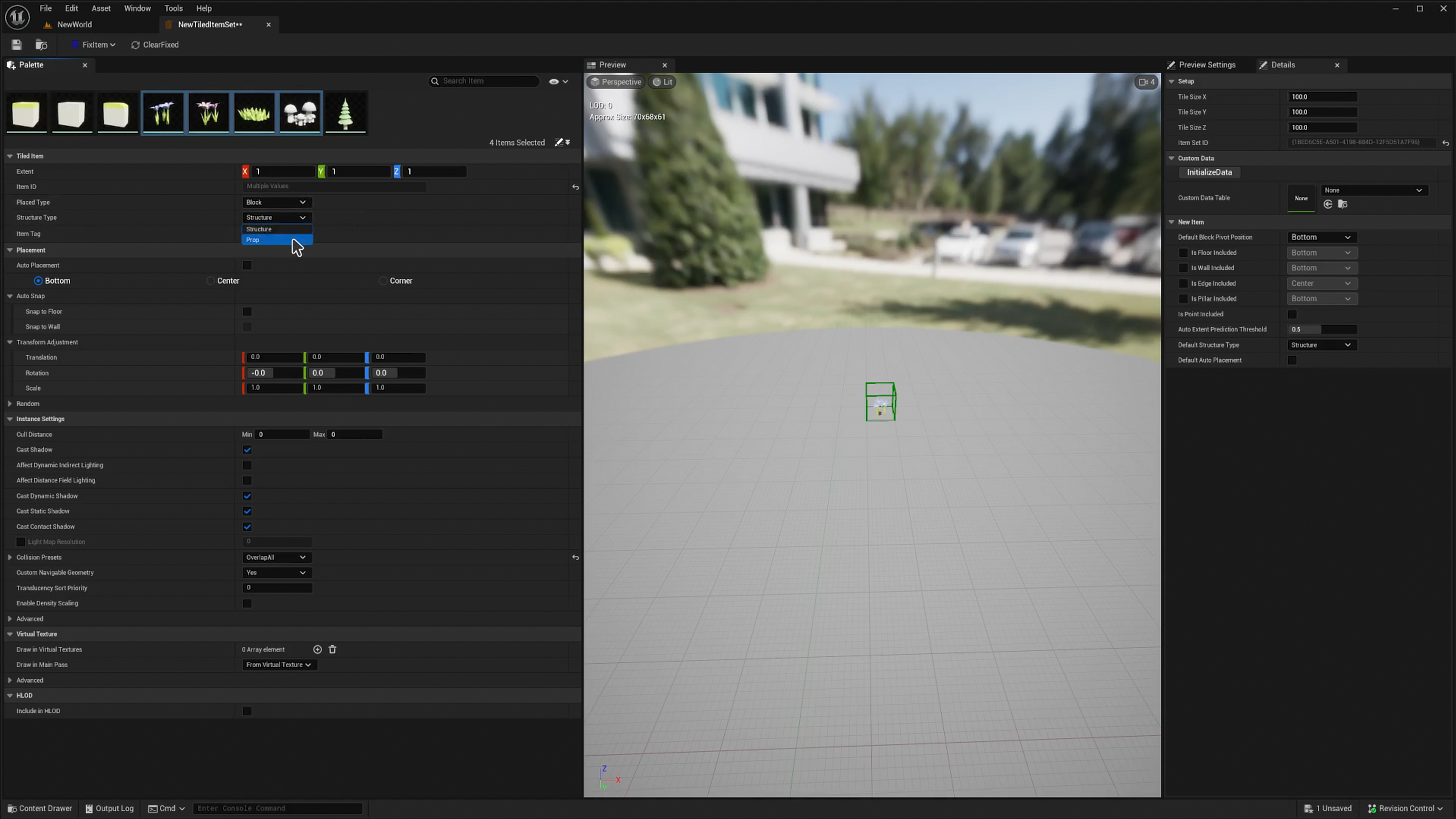
Placed type and structure type are essential properties affecting painting behavior. Make sure you fully understand the gist of it. Checkout Placement Rule.
Create tiled level actor
- There are multiple ways to start your tiled level:
-
Edit this tiled level with painting tools as you like. Checkout the painting tools and floor widget for how to edit.